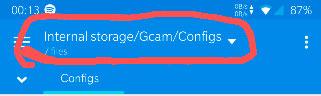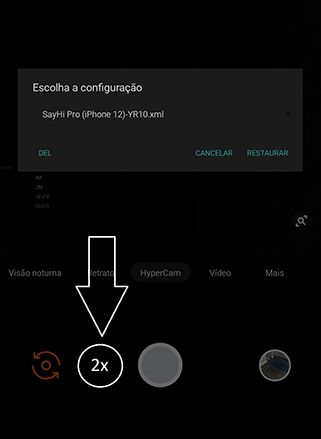Method 1 (App Gb Clube)
- On the main screen in the app, you will access the left sidebar and select DOWNLOADS FREE or DOWNLOADS VIP or DOWNLOADS VIPPLUS. According to the signature you have. Then you will open the XML session.
- After you open the XML session you will choose which XML you want to use. After that you click on the download cloud icon, select the model according to the API your device and click on the download icon.
- To apply just open the Gcam and click 2x on the black part next to the shutter button (as shown in the image below).
- Choose XML and restore
- After that you will have the profile settings (XML) applied, any error in Gcam (black screen or closing), you must delete the application data. This means that XML is not compatible with your device
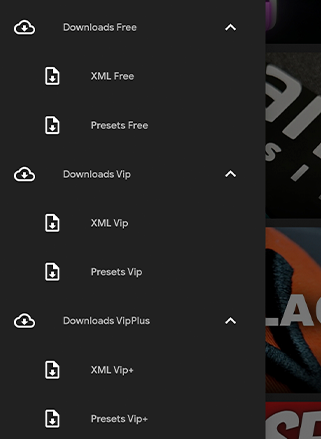
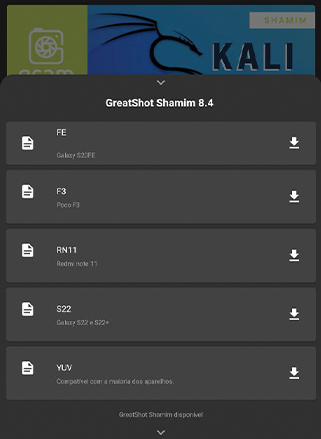
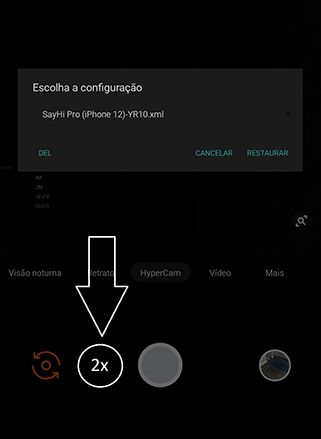
Method 2 (Manual)
- Create a folder in the device's internal memory called Gcam and inside it create another folder called Configs
- Put the XMLs inside this folder
- To apply just open the camera and click on the black part next to the shutter button
- Choose profile and restore according to the image below
- After that you will have the profile settings applied, any problem with Gcam, you should delete the application data
It should look like this: